Building structures
HSI MFD (Horizontal Situation Indicator), consisting of two displays in one MFD, allows the ship to fly a proper glideslope onto a runway. It works similarly to instrunentation systems aboard aircraft. Each display is an independent indicator and each can be tuned to a different NAV receiver to indicate the bearing to the VOR or ILS transmitter.
HSI
Your ship's heading is at the 12 o'clock position. A yellow arrow is the course arrow or Omni Bearing Selector (OBS). When the HSI is slaved to a NAV receiver tuned to a VOR transmitter, the OBS can be adjusted with {Key|Shift}{Key|[}, the OB- button, and {Key|Shift}{Key|]} button. If it's tuned to and ILS transmitter, the OBS is fixed to the approach direction.
The center of the arrow is a separate indicator, the Course Deviation Indicator (CDI). It will deflect to the left or right to indicate the error between the OBS setting and the bearing to the NAV transmitter. If the VOR radial is to the left of your ship, the CDI will be left of the arrow.
The lower left of the HSI will indicate TO or FROM. TO means that HSI indicates the bearing is from your ship to the transmitter, FROM indicates the bearing is from the transmitter to your ship.
If the HSI is tuned through the NAV receiver to an ILS transmitter, a yellow horizontal bar to indicate where the glideslope is, above you, below you, or on track. If it's above you you are too low.
So, fly toward the direction toward where the vertical and horizontal bars cross to bring it to center, then turn so the yellow arrow is top dead center, and you are on the correct glideslope to the runway.
The refresh rate for the MFD is 4 Hz or more if the refresh rate in the Launchpad is higher.
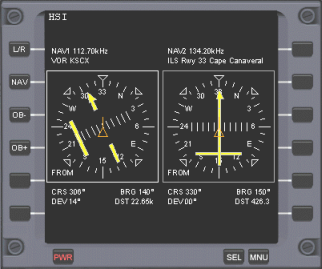

Controls
•{Key|Shift}{Key|N} or L/R button: Switch to left or right HSI
•{Key|Shift}{Key|F} or NAV button: Select NAV receiver
•{Key|Shift}{Key|[} or OBS- button: Rotate OBS to the left
•{Key|Shift}{Key|]} or OBS+ button: Rotate OBS to the right
HSI display
•Above the display, it shows which NAV receiver is selected to each HSI, the frequency and name of the VOR or ILS transmitter. •Below the display, CRS is the course, BRG is