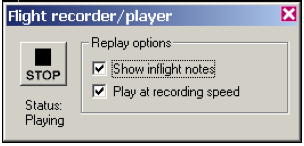GPIS Introduction
| GPIS Contents | GPIS Contents | Chapter 1: Before You Get Started |
Acknowledgement
This material was contributed by Bruce Irving from the 2nd edition of Go Play In Space. Refer to the page's View History tab to see subsequent changes.
Would you like to fly in space?
When I was a kid, I was obsessed with flight, especially space flight. It was the sixties, so it was a good time to be a “space kid” – I read everything I could about the Gemini and Apollo flights; built models; wrote to NASA and received huge envelopes of “NASA Facts” and colorful posters; and collected LIFE magazine issues with their amazing color photos and their exclusive astronaut stories. More than anything, I wanted to become a military jet pilot and eventually an astronaut – perhaps one of the more common career goals of kids in that exciting time. When I got glasses around age 12, I knew my plans for the Air Force Academy wouldn’t pan out. I got interested in computers but ended up majoring in physics in college, and following a later interest in lasers, I got a masters degree in optical engineering. This led to a very interesting and satisfying career that has combined computers and optics, but I never lost my interest in flying and space. I spent a lot of time playing with flight simulators in the nineties and finally got my real pilot’s license in 2001.
With this background, you can imagine how excited I was when I discovered Orbiter. If I could have had such a thing as a kid, I would have been ecstatic. I really like Orbiter, and I wanted to share my enthusiasm with today’s “space kids,” whether they are actual kids, or other old space kids like myself. So with the help of Andy McSorley on this second edition (updated from Orbiter 2005 to 2006), I’ve written what I hope is a relatively gentle introduction to Orbiter, and I hope it helps you or your favorite “space kid” to have fun playing in space.

Welcome to Orbiter!
Would you like to fly in space? As I write this in late July 2005, only about 450 men and women have ever flown in space (generally defined as flight above 100 kilometers [62 miles] in altitude). As it happens, nine of them are in space right now, two in the International Space Station (ISS), and seven aboard the Space Shuttle Discovery, which is currently docked with the ISS (STS-114). Human space flight is a pretty specialized job, though there are many other people whose jobs are connected to space flight. Some help to design and build spacecraft, others help to plan or support space missions in a variety of ways, working for government space agencies or private companies in many different countries. Although there haven’t been all that many “manned” (and “wo-manned”) space flights (let’s just say “piloted”), there have been thousands of satellites and space probes launched, and more are launched every year. Space flight is important as well as exciting, and it will be even more important in the future. Maybe someday you will have a job that involves space flight, perhaps even become an astronaut or cosmonaut and fly on a mission to Mars. Maybe not — but it’s still fun to think about.

In the meantime, there’s Orbiter. Orbiter is a free space flight simulator for the PC. Although you won’t experience “zero G” or need a space suit to breathe, Orbiter is realistic in many ways. So you can use Orbiter to “play in space,” but unlike a “space shooter” or a game based on Star Wars or Star Trek, the science that controls Orbiter is real and quite accurate. What does this mean? It means that if it takes a lot of fuel to do a certain orbit change in real life, it will take a lot of fuel in Orbiter. A mission that takes three days in real life (such as a typical Earth-Moon trip) will take three days in Orbiter too (but Orbiter lets you accelerate time by 10 to 100,000 times to greatly speed up such a mission so you can do it in around 45 minutes if you average 100x time acceleration). Orbiter comes with spacecraft that are much more powerful and fuel-efficient than current real spacecraft, though they are still physically possible (with future advances in material and engine technologies). This means that many space voyages that are not yet possible can be simulated in Orbiter. Orbiter also includes one standard realistic spacecraft (the Space Shuttle Atlantis), and there are add-ons for nearly any historical or fictional spacecraft you can imagine, from Gemini and Apollo to the Star Wars Millennium Falcon (but without warp drives).
Learning about gravity, rocket engines, thrust, orbits, trajectories, attitudes, and more could be called “rocket science,” but once you know a bit about these subjects, you can do some really cool things in Orbiter, and you don’t have to be a rocket scientist. You can just do it for fun. Figuring out orbits and trajectories in space is called “orbital mechanics,” and it certainly involves math and physics, but thanks to Orbiter, you can start to learn and experiment with the basics of space flight without a lot of math (the math is still there, but Orbiter does most of it for you). As you do more advanced flight planning for missions to Mars and the like, you will find that some math (and more “geometrical thinking”) is needed. But in this manual, although there are a lot of numbers, there’s not much math.
Is it a game? Some Orbiter users make the point that “Orbiter is a simulator, not a game.” Well, it certainly is a simulator, and anything you use mainly to have fun could arguably be called a game, although in the case of Orbiter, while there are real challenges and skills to master, there aren’t really any enemies or scores. Maybe it’s a “space flight simulation game.” Whatever you call it, Orbiter is a lot of fun, and it can be enjoyed on a variety of levels, from simple flying and sightseeing to complex and realistic interplanetary flight planning for future missions to Mars. This manual is just a start, but once you go through these missions, you will be ready to understand the various more advanced tutorials you can find on the web. Just do the parts that interest you and don’t worry about the rest. You might learn some things along the way, but don’t worry about that either – this kind of interactive learning is really fun.
A Note to Parents and Teachers
Orbiter is a freeware space flight simulator created for the PC by Dr. Martin Schweiger primarily as an educational tool (although Dr. Schweiger is the author, he credits a number of other talented people who have contributed 3D models, planetary graphics, and special instruments that are now included as part of Orbiter). It allows students to demonstrate and experiment with various aspects of physics that are involved in space flight. It uses detailed physical and mathematical models to simulate flight in powerful, futuristic, but still physically realistic spacecraft, as well as in a simulated version of the current Space Shuttle with its realistically tight fuel and payload margins (easily installed third-party add-ons provide access to many other historical, current, proposed, and even fictional spacecraft – add-ons for the Apollo Moon landing missions and more detailed versions of the Space Shuttle are especially impressive).

Stealth Learning – Although there are books and even other software tools to help students learn about thephysicsofspaceflight,itisOrbiter’sfirst-personperspectivethatreallymakesitcompelling. Theidea that you are piloting the spacecraft is backed up by excellent 3D graphics and well-designed controls and instruments for flight planning, navigation, and “situational awareness.” These instruments (including a multi-mode head-up display or HUD, as used in modern military aircraft) allow you to pilot the spacecraft from takeoff or launch to orbit; to make modifications of orbits as needed to rendezvous and dock with other spacecraft; to transfer from Earth orbit to the Moon or to Mars or other planets (and to orbit or land on these other bodies); and finally to return to Earth, reenter the atmosphere, and land on a runway like the Space Shuttle does today. This may seem like a lot to learn and handle, and it certainly can be – Orbiter’s learning curve can be pretty steep. But for people who have experience with today’s complex video games (as many young and some not-so-young people do), it may be just another challenge to master, one that carries with it a solid dose of Newtonian physics, mathematics, astronomy, and space technology and a wide range of simulated experiences that are literally out of this world.
Safe and Effective – Dr. Schweiger develops and distributes Orbiter for free, which is a great contribution to space flight enthusiasts and science educators everywhere. The adage “you get what you pay for” is luckily not true in this case – Orbiter has been carefully designed and programmed and is remarkably stable for any complex 3D simulation, let alone a free one (add-ons can sometimes cause stability problems, most often when an add-on is installed that was intended for an earlier version of Orbiter – be sure any add-ons you install are meant for the current version). The downside of all this is that since you can’t buy it, you have to download and install it yourself, there’s no printed manual (though there is a detailed PDF manual you can print yourself), and there is no direct or official support. But Orbiter is pretty easy to download and install, and the installation is contained in one main folder and makes no modifications to your Windows environment as many programs do. There is also a great “support group” on the Orbiter Web Forum, Orbiter enthusiasts who are often willing to give some of their spare time to answering questions posted by new users. See Chapter 1 for more information on installation, configuration, basic operations, and support.
How to Use This Manual
Orbiter is a great program, and you can do a lot of different things with it, depending on your level of interest in space flight. But because it has so many features, and is also expandable through add-ons, there’s a lot to learn, and it can take some time to master Orbiter’s features. The good news is that you don’t have to master all of Orbiter’s features to have fun with it, and this manual is intended to guide you through the basics that most people want to learn to do right away. Here are some tips for using this book to get what you want out of Orbiter.
Follow Your Interests – Although you will probably find it useful to go through chapters 2 and 3 to learn the basics of spacecraft and MFD operations, you don’t have to follow the chapter order to get something good out of this book. Feel free to skip around. The steps in each chapter are usually pretty detailed, so if you want to work on docking with the space station first thing, try out chapter 5. Some later chapters do refer back to procedures explained in earlier chapters to avoid excessive repetition.
Watch the Movie First – For several chapters, there are flight recordings of some or all of the steps in the flight, so you can “watch the movie” before you even try to execute the steps yourself. In some cases the flight recording scenario is provided in the basic Orbiter installation (in Scenarios – Playback and Scenarios – Tutorials), while for others there may be playback files from the web you can install in your Scenarios–Playbackfolder.Thiswillbedescribedineachchapter. IntheTutorialsfolder,theflight recordings include on-screen annotation, sometimes quite detailed (you can turn the notes off with a checkbox, see below). You may find that you can learn everything you need just by watching the movie one or more times and following along with the on-screen notes. Whenever you are ready, you can press Control-F5 to bring up the record/playback control panel, press the STOP button, and take over the rest of the flight manually.
Note that you can also control the playback speed of the flight recording. If you uncheck the “Play at recording speed” box, you can use the normal time acceleration keys (T to speed up time, R to slow it down) to control the playback. You can also pause the simulation any time (Control-P). Note too that the Scenario – Tutorials folder includes several annotated flight recordings that are not referenced in this book (e.g., landing the Space Shuttle Atlantis). The Playback folder holds non-annotated recordings and any that are recorded by you (you also use Control-F5 to turn on record mode).
Skip the Details (Use the Summaries) – There are a lot of explanations, warnings, background comments, etc. in this book, on the theory that you will probably want to learn when and why you should do something, not just the particular exact steps. But maybe you’d like to skip the details at first and just run through the steps on your own. No problem – at the end of most flight chapters is a numbered summary or checklist of the steps used in the chapter, with little or no extra explanation.
Just a Start – This manual covers a lot of ground, but it doesn’t cover everything there is to know about Orbiter – it is intended to introduce basic techniques and information in a fun way to get you started on the learning curve. This can help you to better know what to look for when experimenting, and to make better use of other documentation as discussed in Chapter 7, “Learning and Doing More.”
For Users of Previous Orbiter Versions
If you used the 2005 or earlier versions of Orbiter, you can enjoy or ignore most of the new 2006 features as you wish, but one thing you will need to adjust to is the lack of shift keys for switching between differentMFDs. Forexample,ifyouareaccustomedtousingRight-Shift-OtoopentheOrbitMFDon the right side, you will have to adjust to using the mouse to click the [SEL] button and then the [Orbit] button. On the other hand, you will probably like the fact that the no-panel view now has its own MFD, autopilot, and RCS control buttons on screen. This makes flying no-panel add-on ships a lot easier – you can fly without needing to remember key commands (except a few like Control-D for undocking).
Cautions and Disclaimers
There are just a few important points to make here...
Orbiter version – This manual was originally developed and tested with Orbiter 2005, and has now been updated for and tested with the 2006 version (see Chapter 1 for download information). There are earlier versions of Orbiter (development started in 2000), and although I don’t know Dr. Schweiger’s development plans, there could quite possibly be more updates in the future. Some parts of this manual might work with earlier or later Orbiter versions, but I can only vouch for the 2006 version, and I suggest you use that one with this manual (most procedures will probably still work with the 2005 version, but various features of the 2006 version have been integrated into most of the examples). When a newer version of Orbiter comes out, I will consider updating this manual again, but since this is a spare time project, I can’t make any promises!
No guarantees – As with most things in life, there are no guarantees with this manual. I don’t think there’s much chance of anyone using it to try to operate real spacecraft (if there is, please don’t, or at least send me an email and invite me along for the ride!). Even within the intended scope of a PC simulator for entertainment purposes, I can’t say that the procedures described here are the best ones or that they are even completely correct. They are just things that I’ve found that more or less work and that I’ve decided to share to help other people get started with Orbiter. Although I now have substantial Orbiter experience, I am far from being a top Orbiter expert (some users on the Orbiter Forum have been using it since its first release in late 2000!). Consider me a grown up space kid who found something cool and wanted to share it with others. If you like it and find it useful, please share it with other parents, teachers, or students. If you have some good experiences with it, please visit the Orbiter Forum (click the Forum link at http://www.orbitersim.com) and share your stories with other Orbiter fans.
So welcome!
Thanks to the Web, Orbiter is a truly international venture – Martin Schweiger is British, but Orbiter and its wide range of add-ons include contributions from people in many countries. Its user base is even more international (see http://orbinauts.dansteph.com), and that’s as it should be – space is of interest to many, and important to the future of us all, so it’s natural that we share our interests and ideas regardless of where we happen to live. I hope that real future space ventures will enjoy a similar spirit of cooperation in a common cause.
I certainly am open to corrections and suggestions for this manual. If you find mistakes, or you have an idea for a better way to do something, or for additional examples or chapters in future editions, please send an email to bruce.irving@marsdrive.com.
New Co-Author – I’m happy to welcome my friend Andy McSorley as a co-author for this second edition. Andy contributed ideas, proofreading, and testing to the first edition, and this time he has also created a new chapter on using the Interplanetary MFD add-on to plan and fly a trip to Mars. Although I have not changed all the “me” references to “we” in the background material, Andy has been a real contributor from the start of this project and has really helped the whole book. Thanks, Andy!
Enjoy,
Bruce Irving (“FlyingSinger” on the Orbiter Web Forum) (see the flyingsinger blog at blogspot.com)
Andy McSorley (“AndyMc” on the Orbiter Web Forum) http://www.virtualspaceflight.com
| GPIS Contents | GPIS Contents | Chapter 1: Before You Get Started |