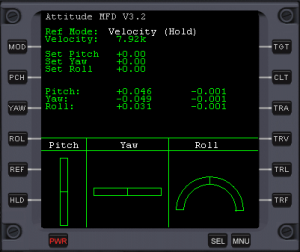AttitudeMFD
|
Project home: Available at Attitude MFD at Orbiter Forum Resources |
This MFD for Orbiter Space Flight Simulator provides the user with attitude information (pitch, yaw, and roll) with respect to a pre-selected attitude. It also provides an "Attitude Hold" mode to automatically hold the desired attitude.
The current version is 3.2 (December 2007).
Credits
Original Author: Chris Knestrick
V3 by: Bob Denny
V3.1 & V3.2 by: Tim Blaxland
Download and Installation
Download the addon from Orbiter-forum/Orbiter Downloads.
To install, simply unzip into your Orbiter directory. Then, activate the module "AttitudeMFD" under the Modules tab of the Launchpad.
Operation
Introduction
There are four base reference attitudes that the MFD uses:
- User Attitude: Attitude selected by the user. The user orients the spacecraft to the desired attitude and "marks" it.
- Velocity: Attitude defined by the velocity vector and the local horizon. This can be thought of as a combination of the Prograde and H-Level navcomp modes that are built into Orbiter.
- Target Relative: Orient towards a user-defined target.
- Entry Interface: Attitude defined by the velocity vector and local horizon at entry interface. Currently, this feature is only supported for elliptical orbits reentering the Earth's atmosphere (defined as an altitude of approximately 99 km above the Earth's surface).
Based on this reference attitude, the user can select a relative pitch, yaw, and roll. The relative attitude becomes the reference by which all attitude information is measured.
Setting Pitch, Yaw and Roll
For all base reference attitudes the user can enter a relative pitch, yaw, and roll to serve as the reference attitude. A limitation of the input dialog used to enter these values is the inability to handle decimal points. To enter a decimal number, simply use a single space in place of the decimal point; for eample, 45.32 would be entered as "45 32".
Also, note that the rotations are non-commutative, meaning that the order matters. Pitching up 90 degrees and then yawing right 90 degrees is a different attitude than yawing right 90 and then performing the pitch up. In Obiter, rotations are done pitch, then yaw, and finally roll. Please keep this is mind when entering these values, otherwise you will wind up in the wrong orientation.
Display
The MFD display is divided into four basic sections (Target Relative is slightly modified). The top section contains the name of the current attitude reference, plus any specialized information for that reference mode; for example, Entry Interface includes the entry angle and the time to go.
Next is the relative pitch, yaw and roll angles entered by the user. In the case of Target Relative, this is relpaced by the relaive velocity along the spacecraft axes.
The third section displays the spacecraft's pitch, yaw, and roll from the specified attitude. Also included are the angular rates along each of the spacecraft's axes.
The final section provides a graphical display of the spacecraft's rotatational thrusters.
Keyboard Commands
The following are a basic list of commands. Certain keys have different meanings when in Target Relative mode - see the special section later for a description of Target Relative-specific commands. Note that the numeric keys used to select reference attitudes are on the keyboard, NOT the numeric keypad.
| Key | Description |
|---|---|
| ShiftU | Activate Attitude MFD |
| Shift1 | Set User Attitude reference attitude |
| Shift2 | Set Velocity reference attitude |
| Shift3 | Set Target Relative Attitude reference attitude |
| Shift4 | Set Entry Interface reference attitude |
| ShiftM | Manually set the mode. The user is prompted to enter the mode number (1 - 4). This is only needed in rare instances where the vessel defines a SHIFT + Number key combination (such as the shuttle's RMS). In all other instances, the mode can be switched directly using SHIFT + Number. |
| ShiftP | Set the pitch relative to the reference attitude |
| ShiftY | Set the yaw relative to the reference attitude |
| ShiftR | Set the roll relative to the reference attitude |
| ShiftH | Toggle Attitude Hold mode |
| Shift. | Set current attitude as the reference attitude (User Attitude mode only) |
| ShiftC | Toggle the color mode. This allows the user to specify color scheme used to display negative pitch, yaw, and roll values. This key cycles through the three colors - the default green, white, or red. |
Target Relative Mode
In Target Relative reference mode, the reference vector for the roll angle is defined as a vector perpendicular to the plane defined by the velocity vector and the vector to the target. This reference was selected because you always have these two references, whereas a local vertical is not always obvious. When performing an orbital rendezvous, this roll reference vector will be the same as the local horizontal anyway, assuming the orbital planes are aligned.
Target Relative mode provides the ability to trim out relative velocities along the the spacecraft axes using the linear thrusters, as well as main main/retro/hover engines.
Also useful in this mode, if performing a rendezvous between a space shuttle and the ISS, are the RPM and TOR buttons. These buttons can be found on the second page of buttons by pressing the MNU button until they appear. Pressing these buttons will command the auto-pilot to maintain a positive pitch rate of 0.75deg/sec and orbital rate, respectively. Press the buttons again to deactivate.
The following are a list of commands specific to the Target Relative mode:
| Key | Description |
|---|---|
| ShiftT | Select target. The user is prompted to enter the object name. |
| ShiftN | Select next target. Targets are stored in order of increasing distance for the spacecraft. Cycles through the list of all available objects. |
| ShiftSpace | Select closest target. |
| ShiftB | Set the current surface target (selected via the Map MFD) as the Orient Mode target. If no target is selected, this command is ignored. Note that if you change Map targets you must use Shift-B again to update the target. |
| ShiftNumpad 5 | Trim all axes |
| ShiftNumpad 1 | Trim the vertical axis |
| ShiftNumpad 2 | Trim the lateral axis |
| ShiftNumpad 3 | Trim the fore/aft axis |
| ShiftNumpad 7 | Trim the vertical and lateral axes |
| ShiftNumpad 8 | Trim the lateral and fore/aft axes |
| ShiftNumpad 9 | Trim the vertical and fore/aft axes |
Trimming Relative Velocity
The MFD autopilot can trim the relative velocity between your spacecraft and the target object using the linear thrusters, as well as the main/hover engines. The user selects what axes should be trimmed using the numeric keypad (shift + numkey):
1) Trim vertical axis 2) Trim lateral axis 3) Trim fore/aft axis 5) Trim all axes (for those of you searching for a method to my numbering scheme, note that this is the same numeric key used for killrot - this is not an accident :-)) 7) Trim vertical and lateral axes 8) Trim lateral and fore/aft axes 9) Trim vertical and fore/aft axes
When trim is engaged, the label on each affected axis' relative velocity display will turn white. When the spacecraft is trimmed, the system will automatically disengage. It is also possible to manually disengage the trim by pressing the trim command for a second time. Note that this only works if the two commands are identical - for example, to disengage a trim on the vertical axis, SHIFT + 1 would be entered. If instead, SHIFT + 2 was entered, the trim will remain engaged but will switch from the vertical axis to the lateral one.
Note that if available, the MFD will attempt to use main/hover engines if it's determined that it will take more than three seconds of linear thruster firing to produce the desired trim. If you're using a spacecraft that requires an arming of the engine (e.g. NASSP), make sure that the engine is armed, otherwise the trim will not be successful.
Source Code
Since I believe strongly in Open Source, I have included the MFD source files in the download. You are free to use, modify, and redistribute the code within certain, fairly loose, guidelines. Please read Copyright.txt that is included with the source files for full details.
Bugs and Feedback
One of my purposes for releasing this version is to get user feedback. If you use this add-on, and you have either compliments, suggestions, or criticisms (though I hope any criticisms include a suggestion :-) ), contact me at Orbiter-Forum. In particular:
- What did you like about this MFD (functionality, display, etc)?
- What did you not like about it?
- What types of additional functionality do you think that you'd find useful?
Copyright
Copyright: 2003 - Chris Knestrick; 2005 - Bob Denny; 2008 - Tim Blaxland
Warranty
This software is free, and consequently provided AS IS; there is no warranty of any kind, and the user is responsible for whatever horrible things may happen, including, but not limited to hair loss, insomnia, or fatigue. Side effects are generally mild and include nausea, headache, dry mouth, and sexual dysfunction. Consult your doctor if side effects continue or become bothersome.
External links
- Attitude MFD V3.0 (050618) at Orbiter-forum/resources.
- Attitude MFD V3.2 at Orbiter-forum/resources.